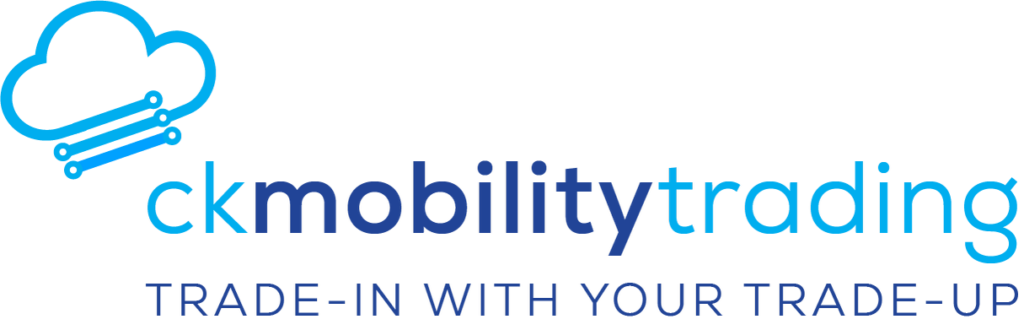
READY FOR AN UPGRADE?
TRADE IN YOUR OLD MOBILE
Get up to $850.00 for your old device
Use the money to upgrade or just pocket the cash!
Trade in your eligible* mobile device.
Including iPhones 9/10/11/12/13 | Samsung Mobiles | Google Pixels
Plus Tablets | Laptops | MacBooks | Surface Pros | Watches

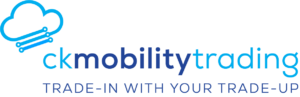
Trade in Trade Up
Upgrade your mobile purchase experience with Cloud Kitchen’s Mobile Trade-In offer*
Supported by![]()
Unlock amazing value for your old devices. Don’t let them sit idle—trade them in today and enjoy a hassle-free process. We make it effortless to apply the trade-in value towards your new mobile device or just pocket the cash!
Trade in your eligible* mobile device including iPhones 9/10/11/12/13, Samsung Mobiles, Google Pixels, Tablets, Laptops, MacBooks, Surface Pros, and Watches.
And even if your device isn’t eligible for credit, rest assured it will be responsibly recycled, benefiting both you and the environment.
Discover the win-win of upgrading with CK Mobile Trade-In.
HOW IT WORKS
Cloud Kitchen makes CK Mobility Trading* for your Apple, Samsung Galaxy or Google Pixel— mobile, iPad or tablet device easy.
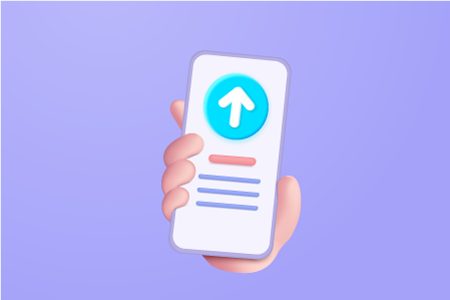
1. First Steps
We will need some information about you to get started on your CK Mobility Trading*
- We’ll need your BSB and Account number for us to pay you.
- Government issued drivers license number or passport details to satisfy Australian second hand licensing laws.
And information about your old device;
- an IMEI number or serial number
- your devices brand (e.g. Apple) and model (e.g. iPhone 11)
- your devices memory capacity (e.g. 64gb).
- condition of your device, such as body, screen, camera lens, any scratches, cracks or bends in device.
You will need to back up your device according to device instrcutions and delete all sensitive information, passwords and password apps and then log out restore the phone to factory reset.

2. Device Assesment
After you submit your deal you will receive an email with detailed device return instructions.
Send in your device and we will asses the condition and the value of your phone, tablet, laptop or smartwatch.
If during evaluation under our Grading Guidelines, we find that your device is in a different condition to what was stated;
- we will notify you of the discrepancy in evaluation via email.
- we will give you a revised offer that you will need to either accept or reject.
- you can choose to have the device returned to you or we can can have it responsibly recycled. A win for the environment on behalf of you.

3. Trade-In Ready
If your device is eligible for CK Mobility Trading*, you can choose to have your final Trade-in value:
- put towards your new phone or
- refunded to you into your bank account details that you provide us. (either BSB & Account Number or your PayID).
IMPORTANT: Dont forget to back up your old device and do a factory reset.
Now you are ready to upgrade to you new Mobile phone!
Cloud Kitchen’s CK Mobility Trading platform allows individuals to offer their used devices to Cloud Kitchen as a Trade-in under the Terms and Conditions of our Mobility Trading Partner, Moorup Technology Pty Ltd.
Partnered with
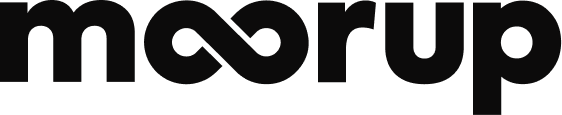
Preparing Your Device for TRade In
Where to find the instrucutions
How do I get my IMEI?
For any mobile device – you can locate your IMEI using the following steps:
- Open your devices phone/calling app
- Press * # 0 6 # on your keypad,
- Press ‘Call’ or ‘Send’ as if making a call
- Your IMEI number will be retrieved and displayed on your screen
For the following models, the IMEI can be found printed on the phone’s sim tray:
- iPhone 7 and iPhone 7 Plus
- iPhone 6s and iPhone 6s Plus
- iPhone 4 and iPhone 4s
For the following models, the IMEI can be found on the back of the phone.
- iPhone 5, 5C and 5S
- iPhone 6 and 6 Plus
- Samsung Galaxy S6 and S6 Plus
Getting your device return-ready:
1. Make sure you have another device handy that you can use when you send in your old device.
2. Back up your contacts, photos, messages, music and anything else you want to keep.
3. Make sure any location or locking features are turned off.
4. Take out your device’s SIM card.
5. Reset your device to its factory settings.
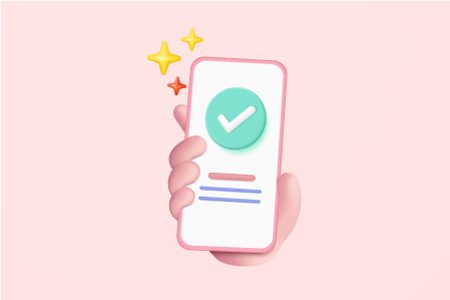
Restoring factory settings on your Apple iPhone and iPad
1. If you paired an Apple Watch with your iPhone, unpair your Apple Watch.
2. Back up your device.
3. Sign out of iCloud and the iTunes & App Store.
4. If you’re using iOS 10.3 or later, tap Settings > [your name]. Scroll down and tap Sign Out. Enter your Apple ID password and tap Turn Off.
5. If you’re using iOS 10.2 or earlier, tap Settings > iCloud > Sign Out. Tap Sign Out again, then tap Delete from My [device] and enter your Apple ID password. Then go to Settings > iTunes & App Store > Apple ID > Sign Out. Be sure to check and turn off Find My [device]
6. Go to Settings and tap General > Reset > Erase All Content and Settings. If you turned on Find My [device], you might need to enter your Apple ID and password.
7. If asked for your device passcode or Restrictions passcode, enter it. Then tap Erase [device].
Restoring factory settings on your Samsung Galaxy and Google Pixe
1. Back up your device.
2. Unlock and disable all passwords and security features on your device.
3. Sign out of your accounts including Google and Samsung
4. Tap Settings > Accounts and backup > Accounts > Select Account > Tap Remove Account
5. Please note labels may differ across different Android devices and versions
6. Go to Settings and tap General Management > Reset > Factory Data Reset > Reset.
7. Follow the on screen prompts to complete the reset
Things You Need To Know
1. Fixed rate pricing applies across all grades to eligible devices as indicated regardless of memory and capacity, where the screen isn’t shattered or camera lens cracked or the device isn’t bent. Device cannot be Activation (e.g. FMiP/FRP) and/or Mobile Device Management (MDM) Locked or have any missing parts. The eligible device must have no liquid damage, power on with the touchscreen working. If the device isn’t eligible for fixed rate pricing, we’ll make
2. Pricing is valid till 30 June 23 provided devices are collected on or before 30 June 23. Pricing includes Collection Boxes, Collection, Secure Data Erasure with Certificates, Recycling and a customer assessment.
- We assume the lower memory or a mid-point memory when quoting for each device, where this information was not provided.
- Beyond Economic Return (BER) – Any 3G devices, activation (e.g. FMiP/FRP) and/or Mobile Device Management (MDM) Locked devices or those with significant damage (i.e. water ingress, etc) will be securely and responsibly disposed of through our partner Mobile Muster, at no additional cost
- Individual device assessment is required to confirm grading and final value.
- All prices are subject to change.
- By accepting our quote, or instructing us to proceed with collecting your Devices or IT equipment, you are deemed to have accepted our Terms and Conditions at Cloud Kitchen.com.au
Grading Guidelines.
Satisfaction Guaranteed
How Do You Sign Up?
The Cloud Kitchen team are ready to help you find the right solutions. All our business communications specialists are trained to find the best return on investment.
5 days a week support
Support when you need it from staff based right here in Australia, so you will never speak to an overseas call centre.

